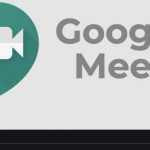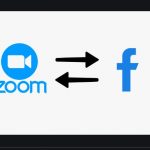How to use Google Meet – Google just opened up its Google Meet video conferencing service to everyone who wants to use it, instead of just offering it to enterprise and education customers through G Suite. Google says that anybody with a Google account will be able to create free meetings capable of holding 100 participants that can last any amount of time — although after 30th of September, 2020, it may restrict meeting length to 60 minutes.
The requirement for a Google account is a hard one. Just that no one will be able to just click a link and join a meeting — they will need to login. This is so that meetings can be easily controlled by their hosts, thereby taking out the possibility of an uninvited participant from participating.
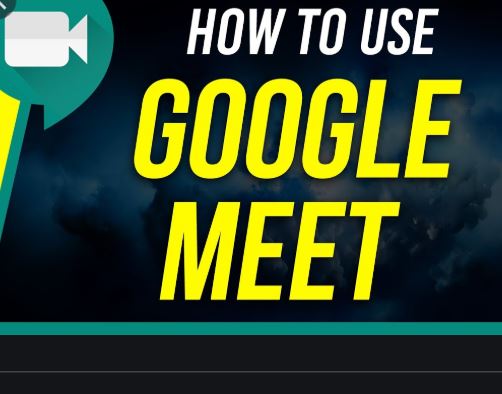
How to use Google Meet
Did you know that there are six different ways you can use Google meet? I ‘m going to be showing six different ways on how to use Google meet.
How to use Google meet through Gmail
- Open up Gmail on your favorite browser
- select the sprocket (upper-right area)
- choose “Settings”,
- then select “Chat” and finally choose “Chat On”, then Save. The options to either “Start A Meeting” or “Join A Meeting” will display with your chat window.
How to use Google meet through Google Calendar
- In your favorite browser, go to Google calendar
- login, then choose “+ Create” in order to create a new event.
- select “Add Google Meet Video Conferencing”, then choose “More Options”,
- go ahead and fill in details, and click on “Save”.
- For the Google Calendar app on iOS or Android devices, tap the + button, then tap “Event”, after that tap “Add Video Conferencing”,
- finally enter event details, then tap Save.
How to use Google Meet through Google Meet Classroom
As a teacher you can make a single Google Meet link for your class. This link will only work for students when the teacher is in an active Google Meet session. Once the link is activated, the teacher can choose to make the Meet link visible to his or her students.
How to use Google Meet through Google Meet Chat
- In Google Chat, you may add a video meeting, which provides each person in a Room access to the Meet link.
- On the Chat on the web, pic a Room or a Person (from the left-side area).
- Then either click + New Thread or choose an existing thread and click-on or tap the Google Meet icon to add a video meeting.
- Click the Send icon in order to share your message via Chat.
How to use Google Meet through Google Slides
The Google Slides mobile apps on iOS and Android devices, can allow you present Slides directly to any active Google Meet session. You will need to have an active Meeting ID first. Once you have one, start the Google Slides app on your device, open the slide set you want to present, then tap the Present icon (the right-pointing triangle).
To Present slides to a new or existing Meeting. Type in or paste the Meeting ID.
How to use Google Meet through Jamboard
If you own a Google Jamboard device, you can have it join Google Meet sessions. There’s a caveat, a G Suite administrator will need to first configure and enable this capability.
Note: If you don’t have a Jamboard hardware, you can use the Present option in Meet to share a browser tab open to the Jamboard app on the web.
See Other Related Post with Same Features