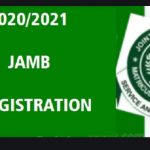Jamb Result 2020 – If you participated in the just-concluded Unified Tertiary Matriculation Examination (UTME) conducted by the Joint Admission Matriculation Board) JAMB) you can now check your jamb result 2020 easily online.
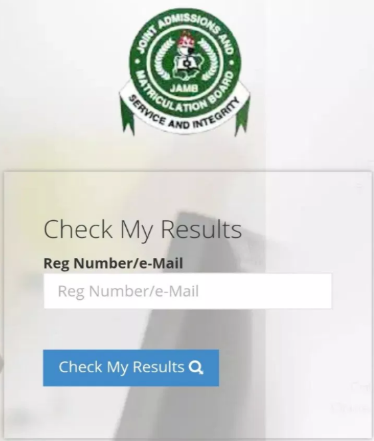
As stated by the Joint Admission and Matriculation Board (JAMB), the jamb result of 2020 will take days after the exam before they will be released online. This delay according to them is to enable the board to review the activities of the candidates as well as minimize the number of cancellations of the result.
Now if you fall in any of these categories, you can check your result;
- 11th April UTME – Check Result
- 12th April UTME – Check Result
- 13th April UTME – Check Result
- 14th April UTME – Check Result
- 15th April UTME – Check Result
- 16th April UTME – Check Result
- 17th April UTME – Check Result
All these results outlined are out. All you need to do is go online and check your result.
How to Check JAMB Result 2020 | Original Jamb Result
There are 3 mediums with which you can use to check your jamb result. There are;
- Through Jamb Profile Account
- Through SMS/Message
- Via Jamb Result Checker Portal.
For now, you can only check your result via SMS/Message because other portals are not yet opened.
Check JAMB Result 2020 Through SMS/Message
Checking your result through SMS/Message is very easy. Just send RESULT in capital letters to 55019. Ensure you have credit on the sim you used to register for Unified Tertiary Matriculation Examination before you send the message.
Check JAMB Result 2020 Using Jamb Result Checker
To check through this medium,
- Go to http://www.jamb.org.ng/eFacility/CheckUTMEResults
- Key in your JAMB Registration Number and Email Address in the provided fields.
- Tap on “Check My Results
- If your result is ready, the portal will load your result.
Check JAMB Result 2020 Using Jamb Profile Account
- Start by putting on your data.
- Then open a browser on your mobile phone or system (Either: Chrome or Firefox).
- Navigate to http://www.jamb.org.ng/eFacility
- Then, you’ll be required to create a profile through the Sign Up (New User) Page if it’s your first time. For existing users, all you need to do is type in your login details.
If you are a new user, just provide the following details to create a profile, a valid email address, surname, first name, mobile no, state and LGA of origin as well as password and tap on the sign-up button. Note, each candidate is only entitled to one profile. - After creating a profile, you will be using your email address and password to log in.
- Immediately you are logged in, you’ll be navigated to the landing page where you will see all available services.
- Choose “Print Result Slip”, which is positioned on the sidebar or on the Home page.
- Immediately you choose this service, a Transaction ID is generated for this service. This will be displayed on the confirmation page screen.
- Go through the details displayed on the confirmation page. Take note also that the Transaction ID is displayed in a bold red font. You’ll need the Transaction ID for all future references concerning the transaction. A copy of this transaction will be sent to your registered email address.
- Tap on the “Continue” button if you want to use your card to pay immediately. But if you wish to pay using other payment channels like ATM, Cash at the Bank or Quick teller, then note the transaction ID because it will be needed.
- On the Interswitch Payment page, key in your card details and tap on the Pay button.
- Once you do the above mentioned, the status of your payment will pop up on the “My Payment Section”. An SMS and email containing your unique Transaction Identification and payment status will be sent to you after payment. Tap on the “Continue” link.
- After you complete your payment, you will be asked to provide the following: Year of Exam and Jamb registration number.
After you’ve completed all the necessary steps, you can now print your result.
How to Print your JAMB Result | JAMB result 2020
Start by checking your result using the jamb result checker or jamb profile account. After you’ve seen your result, get your printer machine connected to your computer be it laptop or desktop and allow the system to install the printer and then tap ctrl p on the keyboard or look for the print icon on the screen and click on it.
In case you are using a mobile phone, you can just download the file and save it as PDF then proceed to any cyber café to have it printed out