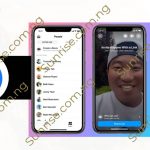Delete My Facebook Account – It’s no longer news that many are tired of the Facebook platform, and wish to delete my Facebook account. With the incessant notification of messages you need to reply to, birthdays and other special days you need to remember, unnecessary adverts and videos that pop up without your prompting all makes checking up on Facebook in order to stay up to date a whole days work. This makes it tasking for some users who have better use for their time and most of these numbers actually want to delete their Facebook account.

Delete My Facebook Account
If you find yourself in these situation and feel you can’t deal right now with Facebook’s demands, there is a sure way out and we will be walking you through the process.
But just before you delete that Facebook account we are going to be outlining things that you are to consider before you say a final goodbye to your account. Here there are:
Before You Delete Your Account
- Once you delete your account, you can’t regain access to your Facebook account anymore.
- Facebook will delay the deletion of your account for a few days after a deletion request has been made. If you sign in during the grace period, the deletion will be cancelled.
- It may take up to 90 days for your data you uploaded on Facebook that is stored in backup systems to be deleted.
- You can download the data you stored on Facebook before you delete your account.
- Facebook also gives you the option of deactivating your account, for sometime, so you can come back to it later by signing into it again.
How to Deactivate My Facebook Account
To deactivate your account means you are staying away from Facebook for awhile. When you deactivate your account, the following applies:
- Some information like messages you’ve sent may remain visible to other users may remain visible.
- People can’t see your Facebook profile or look for you.
- Your account will be saved by Facebook until when you want to reactivate your account.
We will be showing you how to delete your account in two ways:
Deactivate your account:
On New Facebook
- If you are using the new Facebook version, go to Facebook.com
- Log into your account
- Press on the arrow icon at the top right
- Opt for Settings & Privacy > Settings
- Press on your Facebook information on the left column
- Tick on Deactivation and Deletion button
- Opt Deactivate Account, and hit on Continue to Account Deactivation and follow through with the instructions to confirm.
On Classic Facebook
- Press on the arrow icon at the top right of any Facebook page
- Hit on the Settings, button then press on Your Facebook Information option in the left column.
- Hit on the Deactivation and Deletion button.
- Opt for Deactivate Account, option and press on Continue to Account Deactivation and follow through with the instructions to confirm.
How to Delete My Facebook Account
We have outlined all that you stand to loose once you delete your Facebook account. If you are still sure you want to ahead with deleting account, use the following simple outlined steps below remove the account.
Delete My Facebook Account
Before you permanently delete your Facebook account, you may want to consider the following:
- Once your account is deleted, there’s no reactivation.
- You won’t be able to retrieve anything you have added, because your profile, photos, posts, videos, and everything else you have added will be permanently deleted.
- The Messenger app will no longer be open for you to access.
- For any other apps you may have signed up for with your Facebook account, like Spotify or Pinterest, you won’t be able to use Facebook login for them. You may have to contact the apps as well as their websites if you want to recover those accounts.
- Just like when you deactivate your account, some information, like messages you sent to friends, may still be visible to them after your account has been deleted. Copies of the messages you have sent to your friends, are stored in your friend’s inboxes.
Delete your account
We will be taking through ways with which you can successfully delete your account, both on new Facebook and classic Facebook.
On New Facebook
- If you are new Facebook version, simply click on the arrow icon at the top right of any Facebook page.
- Hit on the Settings, link and click on Your Facebook Information in the left column.
- Next, click on the Deactivation and Deletion button.
- Opt for Delete Account, and press on Continue to Account Deletion.
- Fill out your password, and press on Continue and then click on Delete Account to permanently delete your account.
On Classic Facebook
- If you are using the classic Facebook version, open and click on the arrow icon in the top right of any Facebook page.
- Opt for Settings & Privacy >Settings
- Tap on your Facebook Information in the left column.
- Hit on the Deactivation and Deletion button.
- Go for Delete Account, and click on Continue to Account Deletion
- Fill out your password, and click on Continue and then click on Delete Account, to permanently delete your account.
How to Download Your Facebook Data
You can download and save your data on Facebook you exit the platform finally. Use these few steps:
- Navigate to your Facebook page
- Hit Settings
- Beneath the General section, you will see the option that reads “Download Page”.
- Hit on the “Edit” button, on the section that pops up, and tap on “Download Page”.
After Deleting Your Account What Next?
If it has been less than 30 days since you initiated your deletion process, you can still cancel your account deletion. After the 30 days window period, your account and all your information will be deleted permanently, and you will not be able to retrieve your information again.
Also, it may take up to 90 days from the beginning of the deletion process to delete all the data you have uploaded. Note that while you are deleting this information, it is not accessible to other people using Facebook.
After 90 days, copies of your information may remain in backup storage that we use to recover in the event of a disaster, software error, or other data loss event. Facebook may also keep your information for things such as legal issues, terms violations, or harm prevention efforts.
How to Cancel My Facebook Account Deletion
To cancel your account deletion:
- Log into your Facebook account within the 30 days of deleting your account.
- Tap on “Cancel Deletion”.