Facebook timeline is part of Facebook feature where you can view your posts or posts they have tagged you are displayed by date. Your Facebook timeline consists of a part of your profile and you can easily go to your timeline by clicking on your name which is found at the top of your Facebook home page on your device’s screen.
How to Make a Facebook Timeline Private
There are times when the best decision to make if you want to keep your personal life hidden is to make your Facebook timeline private. If you are interested in knowing how to make your Facebook timeline private, you can follow these steps below:
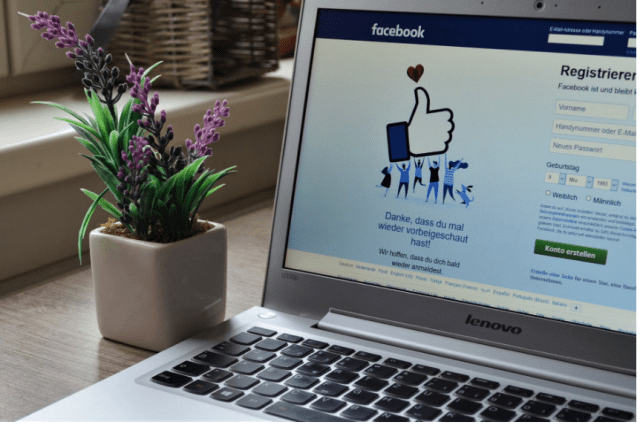
- First of all, tap on the gear-shaped icon on the Facebook toolbar, and then tap “Privacy Settings” to open the Privacy Settings and Tools page.
- Next, make changes who can view any of your future posts by tapping the “Edit” link next to “Who Can See Your Future Posts?”
- After you have done that, activate the drop-down menu and tap “Friends,” “Only Me” or “Custom.” The “Friends” option makes people on your friend’s list view your Timeline posts. The “Only Me” option hides your posts from everyone, including your friends, while the “Custom” option gives you access to select the friends that can view your posts.
- Change the privacy setting of the old posts on your Timeline by tapping the “Limit Past Posts” link. You can tap the “Limit Old Posts” button in the pop-up window, and then tap “Confirm” to ensure that only your friends will be able to view your posts.
- Next, tap the “Timeline and Tagging” tab located in the left sidebar to select who can see your friends’ posts on your Timeline. You can do this by tapping the “Edit” links next to “Who Can See Posts You’ve Been Tagged In on Your Timeline” and “Who Can See What Others Post on Your Timeline,” and then change both settings to “Friends,” “Only Me” or “Custom,” this actually depends on your preference.
- After that, switch to your Timeline page to start hiding other information from the view of the public. Tap the “Update Info” button to display the various categories of personal information in the About section, these include your employer, educational background, relationships and also contact information. You can tap the “Edit” button on each category, and then make the changes to the privacy settings for each of them.
- lastly, scroll down through every other section shown on the page, this includes Photos, Friends, Likes, Books, and also Movies. On each section, tap the pencil-shaped icon and click “Edit Privacy” from the drop-down menu, after that, change the privacy settings according to your preference. Kindly note that you have to select the “Albums” link in the photos section before making adjustments to the privacy of each individual album. Also, you have to be aware that the Places and Notes sections do not have an “Edit Privacy Option,” but you can easily select the “Hide Section” for them to be removed from your timeline.



