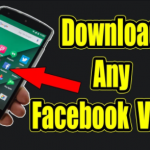How To Add Facebook Widgets & Buttons To Your Website – If you have a website, you might want to connect your audience with your Facebook Page. This allows your visitors to have a direct connection with your social media account. Once visitors start sharing and liking your posts, your content will reach an even larger group of people.
The process of installing Facebook widgets on your website is simple. Here, we’ll go over the several different ways on how to add Facebook Widgets & Buttons to Your Website
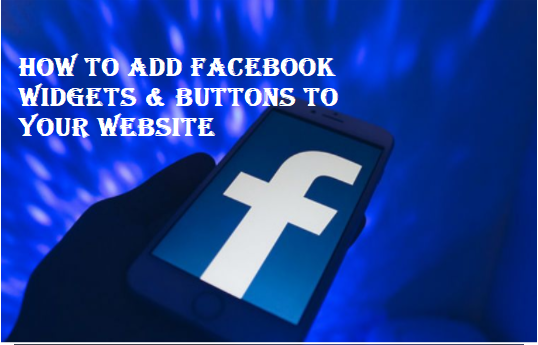
Adding Facebook Buttons
Not only do Facebook buttons help your website visitors share your content, but they’re also easy to install. Knowing how to strategically insert Facebook buttons on your website can make a huge difference in terms of traffic. If you own a business, you can even use these buttons to attract more visitors to your business’ Facebook Page.
The Like Button
If you’re new to Facebook, you should know that Facebook’s Like button is the ultimate stamp of approval. Letting users Like your Facebook Page is a great way to get your users to interact with your content.
To create a Facebook Like widget for your website, head to Facebook’s Like Button Configurator. The process of creating the button is pretty straightforward—enter the URL you want your visitors to Like underneath the URL to Like heading.
After that, you can type in a custom width for your button, choose a size, and pick a layout. Checking off the box next to Include Share Button puts a Like button side-by-side with a Share button.
When you’re finished, hit Get Code to generate the Facebook Like button HTML code for your website. You can then copy this code and paste it onto your website.
The Share Button
If you don’t want a side-by-side Like and Share button, you can opt to add the Facebook Share button widget by itself. When Facebook users click Share on a post or page, they can post that information to their timeline, post it on a friend’s timeline, or share it via Facebook Messenger.
Go to the Share Button Configurator to get started. This tool works just like the Like Button Configurator. Add the URL you want to share, customize the layout, and choose a button size. From there, hit Get Code to copy and paste this Facebook widget’s HTML onto your site.
The Save Button
Users can use the Save button to essentially bookmark an item, service, post, or page to a list that only they can see. This lets users revisit what they’ve saved, share it with their friends, and get notifications about any updates to the page or product.
Navigate to the Save Button Configurator, type in the link you want users to save, and then choose your button size. You can then select Get Code to copy and paste the code on your website.
Using Facebook Plugins
With plugins, you can embed elements of Facebook right into your website. That way, users can interact with your Facebook Page or group without leaving your website.
Page Plugin
Want to connect your users directly to your Facebook Page via your website? Just use Facebook’s Page Plugin tool. Once you place this plugin on your site, users can Like and visit your Facebook Page from your website.
After typing in your Facebook Page URL, you can enter the width and height of the plugin, choose whether to integrate your Page’s cover photo, pick the size of your header, and even show the pictures of users who like your Page.
Comments Plugin
The comments plugin is another handy tool that lets your site’s visitors use their Facebook profile to leave comments on your site’s content. If you want to get this on your website, navigate to Facebook’s Comments Plugin Code Generator.
First, type in the URL that you want users to comment on. You can then specify the width of the plugin and determine how many comments you want to display at once. Select Get Code to get the HTML snippet for your website.
Embedding Facebook Content
Facebook also provides you with the tools to embed Facebook content on your website—this includes videos, comments, and posts. It’s just another effective method to entice your site’s visitors to your Facebook page.
Effectively Using A Facebook Widget
If you decide to use a Facebook widget for your site, make sure that you use it appropriately. Placing tons of plugins and widgets all over your website will likely steer away visitors, rather than bring them in. Remember: less is more!
Want to get even better at using Facebook? Show off your geeky skills by using these awesome Facebook hacks.