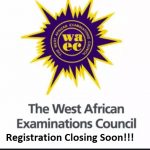How To Create Jamb Profile 2020 – If you are confused on how to create jamb profile 2020, on this page, you will learn all about how you can create and update your profile with ease.
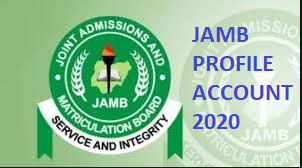
About Jamb Profile | Jamb Profile Code
Jamb profile came on board after the introduction of Jamb CBT. It is an account that Jamb candidates need to create before they are able to register jamb, check their result, print original results slip, accept or reject caps admission status as well as correct errors they may have made during the exams. Your profile contains information like your name, email, date of birth, local government of origin, waec or neco result, gender, course of choice, passport photograph etc.
To this end, all jamb candidates are required to create a profile and get their NIN on the board’s portal to stand eligible for the exams.
How To Create Jamb Profile 2020 | Jamb Profile Code
Create Via SMS/Text Message
After registering for, and getting your NIN, you are to send the NIN number to 55019. After you’ve successfully sent the number, you would get a confirmation message with your PROFILE CODE, as well as the full name used in registering your NIN. This, in turn, will be used for pre-registration checking.
Via this service, you will have N50 deducted from your sim, thus you must ensure you have above N50 airtime on your sim before you send the message.
Note also that only one cell number (mobile number) can be used by one candidate. You can’t share the same number with anyone else.
Finally, you’ll get a 10-character code on the same number you used to send the message, which will be used to procure the ePIN.
To retrieve a lost confirmation code, simply resend a text message (from the registered number) “RESEND” to 55019.
How To Create Jamb Profile 2020 On Jamb Website
To create on the website,
- Scroll to the jamb website
- Tap on the login link
- A new page will be displayed.
- Tap on the create “New Account “button, to start your jamb profile creation
- Next, you’ll be required to verify your email.
- Thereafter you’ll be prompted to verify your email.
- Tap, Select, to choose a security question from the drop-down menu.
- In the last two fields, (secret question-answer), key in the same answer and tap on Verify.
- A dialog box will pop up which will prompt you to verify your email.
- Sign into your email and confirm it. In case you don’t find the mail under updates, check your spam folder. If you still can’t find it, give it time as most times it takes time to arrive.
- Then, tap on the link sent by Jamb to continue with your registration.
- Key in the necessary details
- Create your account.
- Once you are done with the account creation, you can sign in to view your Jamb Profile.
Creating Via Mobile Application | Create Jamb Profile 2020
- Download the JAMB Mobile Application for Android or Windows depending on your device specifications.
- Get the app installed on your device.
- Open the app, and tap on the SIGN-UP link.
- Key in your email address
- Confirm e-mail address
- Tap on the third line, and choose and security question that will be easy for you to remember. (The security question will help when you want to log in and in resetting your password.)
- Enter a secret answer to your question.
- Confirm the secret answer
- Check Continue.
- On the displayed page, key in your password, key in a Password and confirm same.
- Key in your basic details like date of birth and confirm your date of birth.
- Fill out your country, state of origin and LGA of origin
- Tap Sign Up.