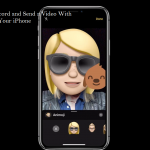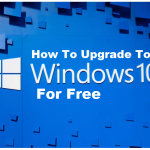How to Take Snapchat Screenshots On Your iPhone and Android Successfully – It is quite simple to take a screenshot on your Snapchat if you follow the steps successfully.
Therefore, if you want to take a screenshot of a snapchat, the owner of the snapchat will be informed. If you are really interested to learn how you can take a snapchat screenshot without getting detected, what you have to do is to continue reading this article for a proper guide.
How to take Snapchat Screenshots with Notifications
The way you take a screenshot of a snapchat is not totally different from taking a screenshot of any other app, only it has to be done quickly, the other person involved will get a notification.
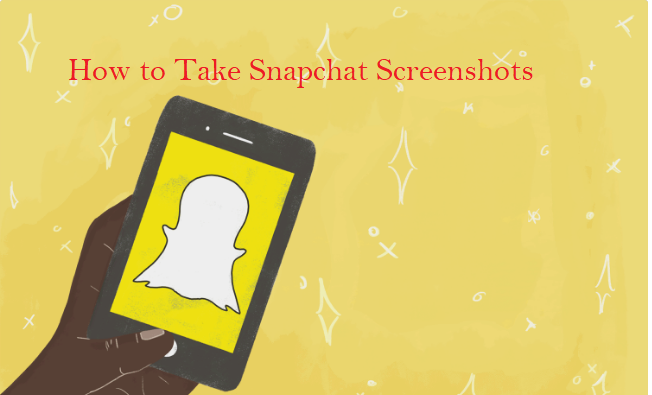
The process in which you can take a screenshot is actually dependent on the type of phone you are using. If you are using an iPhone, press and hold the power and home buttons. If you are using an Android phone. For example, if you’re using the Samsung Galaxy series, press and hold the power and home buttons but if you’re using a Nexus series, press and hold the power Volume down buttons.
Next, open the Snapchat that you want to capture. Tap and hold the Snapchat to open it. You will see a timer in the upper-right corner showing how long it will last. Keep taping the Snapchat to keep it active.
lastly, press your buttons, and immediately after the screenshot is taken, the user will receive a notification and the screenshot will be moved to the gallery of your phone.
How to take Snapchat Screenshots without Notifications
In this case, it advisable to try this on your own Snapchat first to make sure it is working before you try it in someone else’s photo. Follow these steps below to get started:
- The first thing to do, put your phone on airplane mode. This will disable your internet connection and Snapchat will be prevented from forwarding a notification to the other person involved. To do this on an Apple device, just swipe up from the bottom and press the airplane sign, on the Android device, go to settings, scroll down to “wireless and networks”, tap “more” and tap the box next to “Airplane mode”.
- Next, make sure Snapchat is offline. When your device’s Airplane mode is on, a red bar will be displayed at the top of your screen stating “Could not refresh. Please try again.” This implies that you are offline. Also, make ensure your Wi-Fi is off.
- when you have done these, open the Snapchat that you wish to screenshot.
- lastly, take a screenshot and the screenshot will automatically be saved to the gallery of your device.
Alternatively, if the steps above do not give you what you want, you can follow these guides for iPhone and Snapchat below:
- you should log out of Snapchat.
- Then, close the Snapchat app completely.
- Wait a few moments for it to close completely to close.
- Next, turn off Airplane mode located in the settings menu.
- When you have done this, you can then open Snapchat, and the person you tool their screenshot will not be aware of this.
When you follow these steps successfully you can easily take a Snapchat screenshot with or without notification