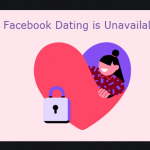How to Turn off Notifications in Facebook? So many Facebook users are currently looking for a way to run away from these alerts and notifications. Well, not everyone wants to quit Facebook. However, not quitting also doesn’t mean you would like to spend all day on the site. If you are a Facebook user, you should know that notifications are a huge part of this social network. While most people do find these notifications helpful, others find them to be disturbing.
There are different ways of getting these notifications – it could be through email, SMS, or text. However, we have the normal way of getting notifications right from the main app. So, if you are not fine with getting notifications through the 3 mediums mentioned, you could easily adjust the settings. Stay right in this article to get more information.
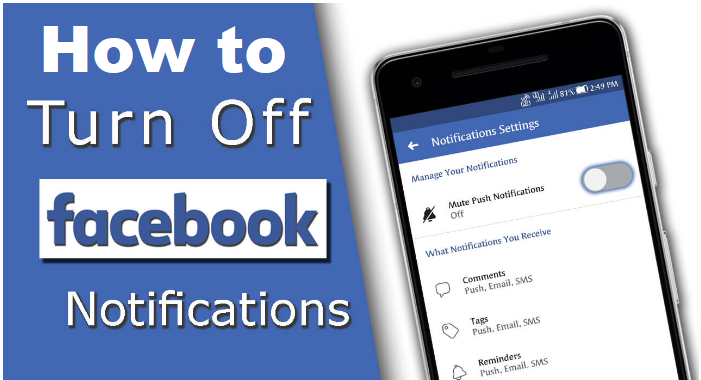
How to Turn off Notifications in Facebook
What are notifications? Before moving straight to the steps on How to Turn off Notifications in Facebook. Notifications are the messages you receive in order to stay up-to-date with activities happening within this social app.
All these could include posts from friends, comments and likes your posts, and so many other activities. One good thing is that you can receive these alerts even when you are not in the use of the app.
Facebook Notifications
This social media giant does not only make it easy for people to keep in touch with friends and family, but to stay on the surface of the latest news and happenings in the world. Setting up your notifications could also be so easy.
However, they may turn out to be too much. Luckily, disabling these notifications is easy and quick.
Facebook Notifications Delete
Still, you can do so on your Facebook account using your mobile phone or computer device. Let’s check out the steps for each of these.
How to Turn off Notifications on Facebook on Your Computer
- On your device’s web browser, visit https://facebook.com/
- Log into your account.
- At the top-right side of your news feed, click on the downward-facing arrow.
- From the list of options in the drop-down menu tap on “Settings”.
- On the left side of the screen, select “Notifications”.
- You will find a list of options. Tap on any of the activities to adjust its settings.
From here, you could choose to turn the notification button on or off.
How to Turn off Notifications on Facebook on Mobile
- Open the Facebook mobile app.
- Log in to your account.
- Tap on the three horizontal lines in the top-right or bottom-right side of your news feed.
- From the list of options, choose “Settings & Privacy”.
- This will take you to the next page, where you have to tap on “Settings”.
- Below the “Notifications” tab, click on “Notifications Settings”.
- Select any of the options to customize the settings.
Now you know just How to Turn off Notifications on Facebook! Follow the above-mentioned steps and you are just good to go.