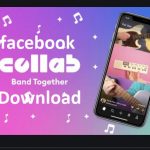How to use Facebook avatar on WhatsApp – Some Facebook/WhatsApp users also want to know if it’s possible to use their Facebook avatar on their WhatsApp account, the answer is yes. If you don’t know how-to, it’s not time to get worried. The reason why this article is written is to help you learn the basics of how you can create your Facebook avatar, and in turn, use it on WhatsApp.
It is now evident, that avatar now offers the simplest method of creating personalized stickers. Owing to its sticker converter, you can now conveniently create your own Facebook avatar. This has come to replace the use of generic sad, happy, angry, or thumbs up emojis on Facebook.
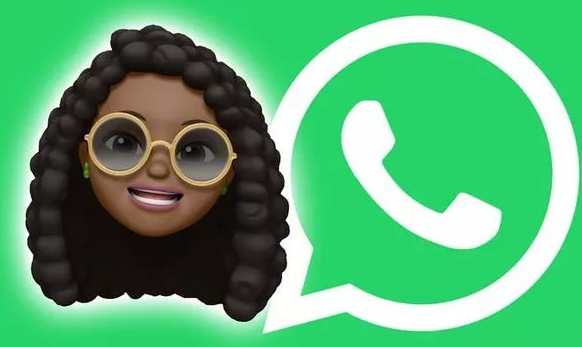
Now, Facebook users can create a cartoon avatar of themselves and can use the avatar in comments, Facebook stories, and messenger. The latest is that you can use your Facebook avatar on your WhatsApp profile. This means, when you create your Facebook avatar, you don’t just use it on Facebook alone but can use it on other social media platforms that are linked to Facebook, like Messenger and WhatsApp.
With so many emotions and expressions at your disposal, avatars, gives you the liberty of reacting and engaging more authentically with your family and friends across the app. Now you can create and share your cartoonish character with others.
So to begin the process, let’s start by showing how to create Facebook avatars, to help you share afterward to the other platform.
Create Facebook Avatar
- From your web browser, open the Facebook app either on your iPhone or Android device.
- Scroll over to the Facebook menu at the bottom right corner of the screen. If you are using Facebook on Android, you’ll find this option in the upper right corner.
- Choose the Avatar option
- The Avatar creation menu will pop open, displaying tons of customization options.
- Add elements to your Avatar. Here, you can decide on the skin tone, hair color, and style, facial features, eyewear, facial hair, as well as outfits, to complete your look and style.
- Click on the “Done” tab in the upper right corner to complete the process. If you want to edit any detail on your avatar, you can always scroll back to the menu at any time to change the detail.
Your avatar is now ready for use. Click on the stickers menu, above, and search for ready-to-use stickers, depending on your avatar.
How Can I Use Facebook Avatar on WhatsApp?
The exciting news is that Facebook’s seamless implementation of avatars, enables you to use them in the Facebook comments section, Facebook Messenger, as well as, set it as a profile picture. However, the process may not be that easy when you are trying to use it on WhatsApp. To know how to use Facebook avatar on WhatsApp, go through these steps below:
- To use Facebook avatar in your conversations on WhatsApp, open the Facebook app on your device
- Scroll over to the Facebook menu and load your current avatar
- Click on the sticker menu at the upper right corner and load all the default stickers, depending on your Avatar.
- Click on the sticker you wish to use in WhatsApp. You’ll be prompted to share using the native Share menu
- Choose the More options and click on WhatsApp. Choose the conversation where you want to share the sticker, and WhatsApp will share the avatar as an image.
Note, however, that the problem with this method is that whenever you want to share your avatar sticker on WhatsApp, you will have to go back to the avatar menu in the Facebook app to share. Thus, the solution to this, is that you can save these Facebook avatars as an image on your phone gallery and use the image picker in WhatsApp to send avatars.
Save Facebook Avatars on Phone
After you have shared the Facebook avatar on WhatsApp, it is easy to save same on phone.
- Open the WhatsApp conversation, where you have shared Facebook avatars
- Click on the avatar photo that you want to save
- Scroll down to the bottom and click on the share button.
- Choose “Save” and it will save the Facebook avatar in a conversation using the default image picker in WhatsApp.
Note, that when you use the share button in WhatsApp to save picture, it also offers to set the avatar as profile picture on WhatsApp. You can crop the image circular, and it will be ready to be set as your display picture on WhatsApp.
You can now create and share your Facebook avatar everywhere in the app and on other social media platforms like WhatsApp iMessage and many more with just a click on your Share menu. It’s now better than ever before, to chat with your friends using avatars.
Read More >>>> Facebook Groups 2021: 10 Ways to Run A Successful Facebook Group In 2021